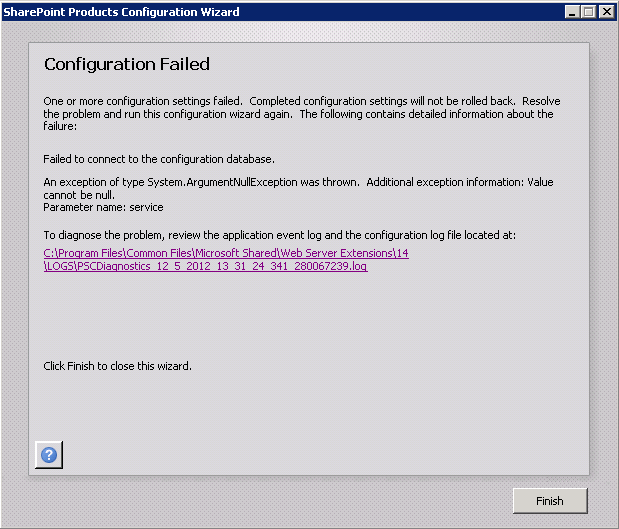When a form is stuck on "Installing" or "Upgrading"
Check timer jobs. If there are jobs that can't start - they will wait
Check all administration service are running on both servers
Check timer service is running (timer service calls administration service to deploy)
If your administration service is OFF, then you can try using the command line to execute those timer jobs
stsadm -o execadmsvcjobs
The benefit is if there's exceptions thrown here you'd see it in the console
Do this on all SharePoint servers. If the administration service is running, then this stsadm command won't do anything.
If your job is missing, you can check in Solution Management /_admin/Solutions.aspx
Go to Solution Management under Central Administration /_admin/Solutions.aspx
Find the farm solutions that for the form. The name would be form-formname.wsp.
If the solution isn't deployed, you can select deploy - global
If your admin service isn't running, you'll get a warning saying that jobs are scheduled but no admin service means they won't run.
Use stsadm -o execadmsvcjobs
If nothing else works, or if we want to do a complete removal.
In form templates, select the form template, and hit Remove.
Form is stuck on "Deleting"
Go to Solution Management under Central Administration /_admin/Solutions.aspx
Find the farm solutions that for the form. The name would be form-formname.wsp.
If the status is Deployed, then retraction hasn't started.
Click the package and select Retract Solution.
If your admin service isn't running, you'll get a warning saying that job is scheduled but no admin service means they won't run.
In command line, stsadm -o execadmsvcjobs, on both servers.
C:\ > stsadm -o execadmsvcjobs
Executing job-application-server-admin-service.
Executing job-password-management.
Executing solution-deployment-form-tradepackageform.wsp-0.
Operation completed successfully.
You'll see this back on solutions.
Name: form-packageform.wsp
Type: Core Solution
Contains Web Application Resource: No
Contains Global Assembly: No
Contains Code Access Security Policy: No
Deployment Server Type: Front-end Web server
Deployment Status: Deployed
Deployed To: Globally deployed.
Last Operation Result: The solution was successfully retracted.
Last Operation Details:
SRV02 : The solution was successfully retracted.
SRV03 : The solution was successfully retracted.
Last Operation Time: 1/8/2013 11:01 AM
You can then remove the solution package.
If you go back to Form Template management, the form will be removed from the list, and you can re-upload as usual.